Parsyl Mobile Users can view min and max temperature recordings on their mobile device for the last 7 full days (midnight to midnight), beginning with yesterday. Any Treks assigned to the asset in the 7-day period will be visible.
Step by Step
- Open the Parsyl mobile app.
- Navigate to Assets and select an Asset.
- Click on the arrows or swipe the card to navigate between days.
- View the date, max temperature and time, minimum temperature, and time that the temperature occurred.
- When you open the page it will show you yesterday’s min and max data. If no information is available the screen will prompt you to transfer data.
- Max = Maximum temperature of any Trek assigned to that asset for the specified day.
- Min = Minimum temperature of any Trek assigned to that asset for the specified day.
The data is refreshed about every 12 hours, assuming the device has internet connectivity. The time zone displayed matches the time zone on your mobile device, not your web settings.
Data is not available?
- Make sure you are connected to the internet. Try uploading data with the mobile device.
- If something goes wrong, a notification will appear letting you know the transfer was not successful.
Note: This feature is currently available only on Android.